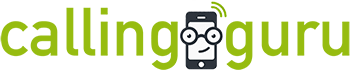Introducing Calling Guru
Transcript
Calling Guru is an easy to use Call Center software with a built-in Customer portal, CRM integration and a special focus on outbound calling. Our goal is to create the best possible software for call centers and internal sales organisations. We used to be a call center ourselves, so we have a lot of experience.
Some may think an Excel sheet is all it takes, but many customers also require to be kept up to date on the progress and feedback from a marketing campaign.
And while you can update customers weekly, it is time consuming and has a lot of repetition.
Calling Guru automates the communication with your customers as they have access to a self service portal and can search, enable notifications, and download reports.
If you like, it can integrate with your customer’s CRM system to make imports and export as smooth as possible.
In addition, Calling Guru keeps its prices low making it a no-brainer for everyone to use.
By the way, Calling Guru behaves as a white label product, so you can use your own name and imagery in all emails and web pages. Many users consider this a great way to strengthen the branding with customers, colleagues and call agents.
To get started, create an account and give your call center a name that is still available.
You will get your own web address where customers, call agents, and yourself, login to create, view or manage campaigns.
After you have created your account, your call center is ready to go.
Customers have access to the customer zone, and call agents have access to the Call Agent Zone.
Your account is an Admin account, so you have access to everything: you can enter everyone’s zone whenever you like to check up on things.
Let’s explore the menu of the Admin Zone.
In Today, you’ll see what campaigns are active right now.
In Customer Zone, you can navigate to the customer zone of any of your customers, manage your customer list, and more.
Let’s login to the customer zone to get the fun started.
In the customer zone, I can do everything a customer can do, such as starting a campaign, see the results or change the my notification settings.
Let’s create a new campaign.
I can upload contacts with an Excel file, import them from a CRM, or I can just type in phone numbers manually.
Let’s give the campaign a name, objective, and fill in the ideal profile of the person to contact.
Next, I can create a dialogue or script. This can be super handy for surveys, but there’s no requirement to do that.
Next, I upload the spreadsheet.
I submit the campaign and if calling is all I want to do, I’m done here and I can go back to the admin zone.
Congratulations, this is the first campaign on my system!
Optionally, I can configure different things here, like email templates.
These are all things customers can do themselves, or you can do it for them like I did just now.
I return to the admin zone and from here,
I go into the agent zone menu to assign our campaign to a call agent.
In this case I assign it to myself. So I will be calling the contacts.
It’s time to start dialling so I navigate to the agent zone where I can accept the campaign.
Now, I’m in the role of a call agent and I see there’s 1 campaign ready for me.
When I’m ready to accept the campaign I can start dialling right away.
The first time, you should allow usage of the microphone and speakers by the browser.
I always recommend a headset if you have one available.
Ok so let’s say this contact wants to be recalled at a better time. We can schedule this.
You can find the recalls later in your recall list.
If you have made a mistake, you can always edit the information afterwards. Also, you can listen to a call if some details were unclear. Make sure that if you record calls, you respect the legislation in your country.
And this is it, I made our first campaign and placed a call and it shows on our activity dashboard.
There’s much more to explore. Check out the documentation and other videos to go deeper into all features.