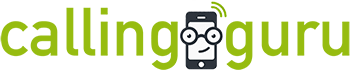Calling Guru supports OAuth authentication for the most popular e-mail services. The connection allows Calling Guru to send e-mails without storing passwords or having access to other parts of the account. In most cases, Calling Guru will even not need rights to read e-mail.
As the procedure is similar for all systems, we choose Office 365 as an example
1. Connect
| These steps are done in the Customer Zone. So, as a customer, you can do them yourself. Or as an admin, navigate to the Customer Zone first. |
- Click on Connections
- Click on the system you want to connect with for example Office 365
- Click on Create Connection
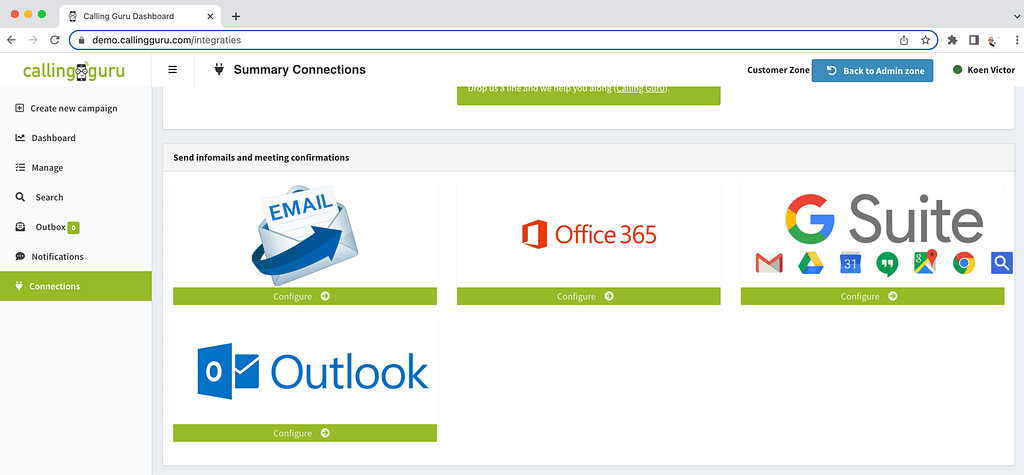
- Click on Connect with…
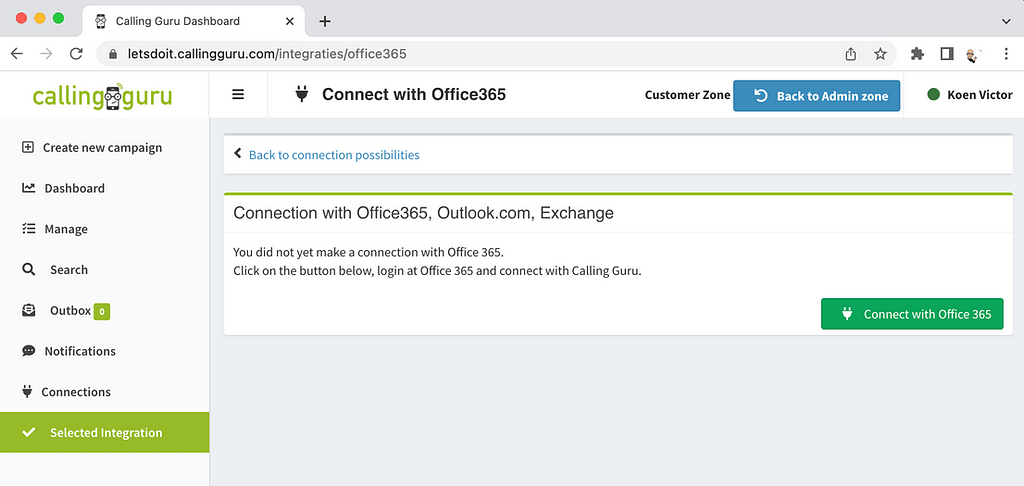
- Authenticate with the e-mail service.
- After completion, you’ll be redirected to Calling Guru
- Depending on your company’s IT policy, it’s possible that the connection is pending and has to be approved by your IT department.
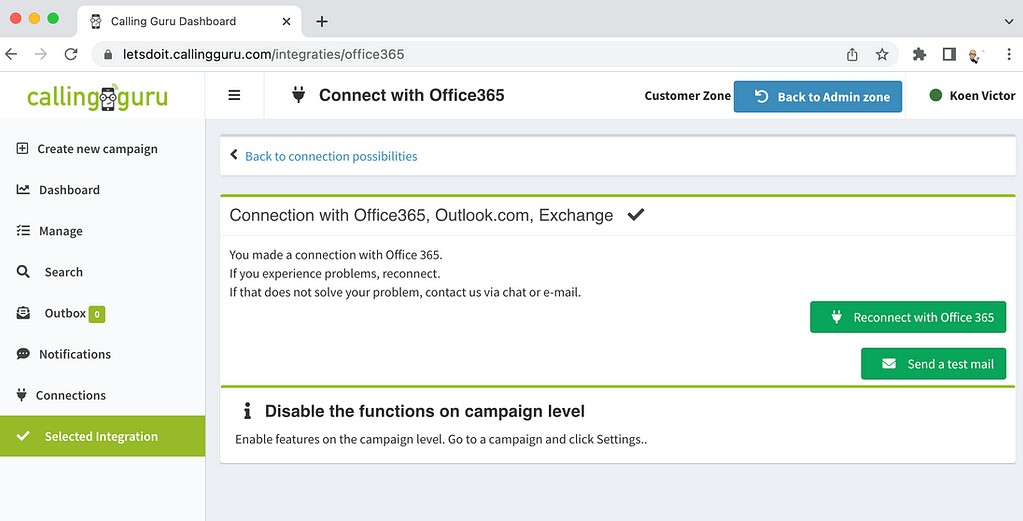
- you’re done!
- You can send a test mail to yourself to make sure everything’s working
2. Setup the template e-mails
Next, you can setup the template you’d like to use for info mails, meeting mails.